We help students learn about technology and how to stay safe online. At school, your child will use technology and work with classmates to solve problems. They will build digital skills across different subjects.
A-Z of technology terms
Being online and using digital tools comes with specific words and meanings. It might feel like your child is speaking a different language when talking about computers, the internet and what they are learning about online.
Below are commonly used words. Feel free to save or print this list and add to it as your vocabulary grows.
| Adobe Acrobat Reader | Adobe Acrobat Reader is software that allows you to view a PDF document. It can be downloaded from the Adobe website for free. |
| Antivirus | Security software that protects computers from online viruses. |
| Applications or apps | Programs that are downloaded onto smartphones or tablet computers. |
| Assistive technology | Technology that supports or improves an individual’s independence. For example, a screen reader. |
| Attachment | A file that has been sent with an email. |
| Bluetooth | Bluetooth is a wireless communications technology that allows short-range connections between two or more devices such as mobile phones, tablets, headsets or medical equipment. |
| Bookmark | Bookmarking a website allows you to easily save it so that you can easily access. |
| Browser | A program on your computer or device used for viewing web pages. Edge, Internet Explorer, Safari, Chrome, and Firefox are examples of browsers. |
| Cloud computing | Cloud computing refers to saving and accessing data and programs over the Internet instead of a hard drive. Examples of Cloud services include iCloud, Google Cloud and Dropbox. |
| Cookie | Data created by a web server and stored on a user’s computer. It is used to keep track of the user’s usage patterns and preferences. |
| Cursor | The arrow or flashing line on the screen that moves when you move your mouse or type. |
| Cyber security | Cyber security refers to measures that protect your computer, device or network from cybercrime. This involves preventing unauthorised access, change and damage. |
| Desktop computer | A computer that is not intended to be a portable device. |
| Digital footprint | The total set of traceable data left behind by a person using digital tools. A digital footprint includes active data (like emails) and passive data (like browser history). |
| Digital services | Any product or service that is delivered digitally such as on a smart phone, laptop or game console. |
| Digital tools | Digital hardware, software, platforms and resources used to develop and communicate ideas and information. |
| Download | The process of saving a file on the internet to your computer. |
| Email is a way of sending messages over the internet. Popular email programs include Outlook, Gmail and Yahoo Mail. | |
| File | A piece of information that is stored on your computer or in the cloud. For example, a photograph, word document or video. |
| Firewall | Software or hardware that protects a computer from hackers and viruses. |
| GIF | Graphics Interchange Format (GIF) is a graphics file format used for images, short videos, photos etc. |
| History | A record of all the places you have visited on the internet. |
| Home page | The page that an Internet browser opens first. |
| Hyperlink | A website address that opens when a specific piece of text or an image is selected. Text with a hyperlink is usually written in a different colour and underlined |
| Icon | An icon is a small image that when represents an app, file or piece of software that it will open |
| Install | To put software or an application on your device |
| Internet | The Internet is a global communication network. It allows computers and devices with an Internet connection to connect with one another and to send and receive information. |
| Laptop | A small computer made up of a screen and a keyboard. Laptops fold in half and are easy to carry. |
| Memory stick or USB | A small portable device that is plugged into your computer to save information and take it elsewhere. |
| Modem | A piece of equipment that allows computers to connect to the internet. |
| Multi factor authentication | A security system that asks for 2 or more ways to identify a person before they can access an account. For example, this could be a password entered online and a secret code sent to a registered phone number. It is used for additional privacy and security. |
| Online safety | Individuals protecting themselves and others from online harm and risks. |
| Password | A secret word or phrase that gives access to an account. |
| Portable Document Format (PDF) | Is a type of document that can be viewed with PDF reading software but often cannot be edited or changed. |
| Phishing | Unauthorised emails and web pages that lure you into providing account numbers, pin numbers and personal information. |
| Plug in | Additional functionality that is downloaded and that adds to a program. |
| Popup | An extra window or screen that opens when on a website. |
| Program | A program that tells a computer or device how to carry out particular tasks. |
| Read only | Read only files cannot be edited, modified or deleted. |
| Recycle bin | Files on your computer go to the recycle bin when deleted. Items in the recycle bin are not deleted forever. If you made a mistake, they can be recovered. |
| Refresh or reload | Refreshing or reloading a webpage helps the computer connect to the website and updates any changes. |
| Search engine | A website used to find information or webpages on the internet. For example, Google. |
| Social networks or social media | Websites and applications that connect with people and share information such as text, image and video. Facebook, Instagram, LinkedIn and Twitter/X are examples of social media. |
| Software | Something that you download on your computer to perform a specific task or function. |
| Spam | Unwanted email from unknown, untrusted sources. |
| Tablet | A flat thin mobile computer with a touchscreen and rechargeable battery. |
| Touchpad or trackpad | A small rectangle surface on a laptop that is sensitive to touch. Touching the pad and moving your finger moves the cursor in the same way that using a mouse would. |
| Upload | To transfer something from your computer or device on to the internet. |
| Viral | If an online video, photo or article “goes viral”, it experiences a sudden spike in popularity in a short period of time. |
| Virus | A virus is a piece of code inserted into a program to cause damage. Viruses can be sent in many forms but are often transmitted via email messages. |
| Web page | A document on the internet. |
| Website | A page or collection of pages on the internet. |
| Web link, domain name, web address or URL | A web page’s unique address that allows you to find the correct web page on the internet. |
| Wi-Fi | A wireless form of internet connection. |
| Wireless | Digital systems that can transmit data to other systems without using cables. For example, data can be transmitted via microwave signals, radio frequencies and Bluetooth and infrared devices. |
Microsoft Office 365
Tasmanian Government school students have free access to Microsoft Office 365 with their student email. Each of the Microsoft 365 programs has a different purpose and your child will use some more than others at school.
The commonly used programs are:

Microsoft Word
Microsoft Word is a word processing program. With Microsoft Word you can:
- Create documents starting with a blank page or using a template.
- Types of documents include reports, flyers, letters, resumes and essays.
- Add text, images, art and videos.
- Track and review changes.
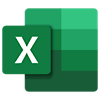
Microsoft Excel
Microsoft Excel makes it easy to organise numbers and record data. With Microsoft Excel you can:
- Create spreadsheets.
- Enter and sort data.
- Perform a variety of calculations, manipulations, visualisations and analysis of data.
- Make graphs and spot trends.
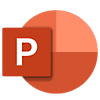
Microsoft PowerPoint
With Microsoft PowerPoint you can:
- Create presentations from a blank document or with a template.
- Add audio, videos, and animation effects to your presentation.
- Present live with presenter notes or save and share later.

Microsoft Outlook
With Microsoft Outlook you can:
- Organise your email account to focus on the messages that matter most.
- Manage your Outlook calendar to schedule meetings and appointments.
- Share files from the Outlook cloud so everyone always has the latest version.
- Stay connected and productive wherever you are.
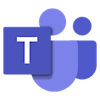
Microsoft Teams
With Microsoft Teams you can:
- Collaborate and communicate with a group, team or class.
- Create a team space, group or class.
- Use chat to share ideas quickly.
- Use video calls to contact, record, present, host and save video presentations.
- Share and edit files at the same time as other people.
- Like, @mention and reply to others in the team.
- Customise the team by adding notes, web sites and apps.
For more help using different Microsoft 365 programs visit Microsoft 365 Quick Starts – Microsoft Support
How does my child log in to Microsoft 365?
In order to log into their Microsoft Office 365 or Microsoft email account your child will need to use their existing Education username and password.
- Username: Firstname.Lastname@education.tas.gov.au.
Quick tip: Account details
Your child’s education username and password are generated when your child starts their formal schooling.
If you are unsure what your child’s education username or password is, please contact your school.
Other tools and applications
Minecraft Education Edition
All students attending Tasmanian Government schools have access to Minecraft: Education Edition (Minecraft: EE).
Minecraft: EE is a game-based learning platform that encourages students to think for themselves and collaborate with peers to solve problems. Minecraft EE can be used in classrooms to encourage critical thinking and creativity. Classroom teachers can set group projects, tasks and team challenges for students to work through together.
You can find out more about Minecraft EE and ways to play at home on their website:
Minecraft Education for Parents
Google Earth Education
Google Earth’s education mapping tools can be used in the classroom to help children explore global diversity, visualise abstract concepts, and connect what they experience in their daily lives to the broader community, country and world. You can explore Google Earth Education for yourself here: Google Earth Education.
StoryBox Library
StoryBox Library is a subscription-based website and app featuring Australian storytellers reading hundreds of much-loved children’s books.
